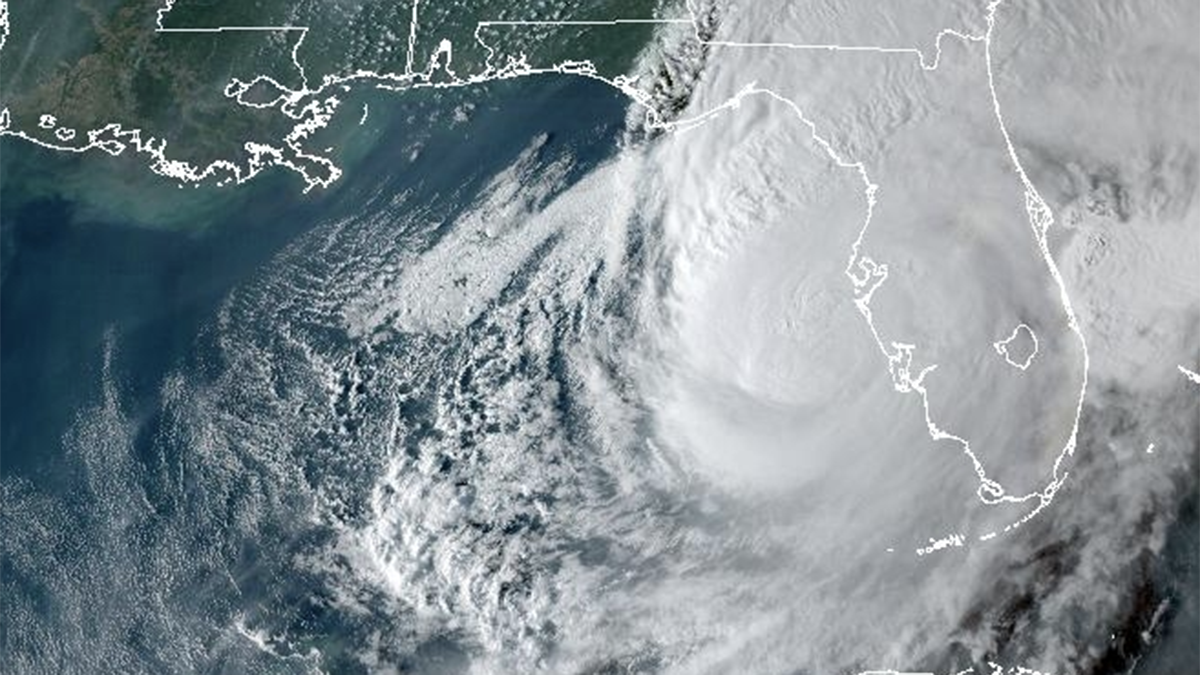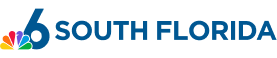Hurricane Milton is fast-approaching Florida's western coast, where millions have been told to evacuate and forecasters warn it could be one of the most destructive hurricanes for the state.
The catastrophic storm is expected to bring devastating hurricane-force winds well inland into central Florida, knocking down trees, power lines and wreaking havoc to the communication infrastructure.
While getting in touch with loved ones in the area will be harder, for those trapped or in danger, you can still reach first responders or communicate with family if you have an Apple iPhone or Google Android device.
Both companies have launched emergency SOS via satellite which allows users to text or call emergency services when they're off the grid with no cellular and Wi-Fi coverage.
The Hurricane season is on. Our meteorologists are ready. Sign up for the NBC 6 Weather newsletter to get the latest forecast in your inbox.
Here's how it works:
Use Emergency SOS via satellite on your iPhone
Apple's Emergency SOS via Satellite feature uses satellite connectivity to link your call to emergency services. If you call or text emergency services and can't connect because you're somewhere with no cellular and Wi-Fi coverage, your iPhone tries to connect you via satellite.
It's currently available on iPhone 14, 15 and 16, with iOS 18 or later — no setup needed. Users only need to have a clear view of the sky because satellites move rapidly, have low bandwidth and are located hundreds of miles away from Earth. A message might take 30 seconds to send and over a minute if the user is under trees with light or medium foliage.
Apple urges users to make sure their iPhone is updated with the latest version of iOS before Milton makes landfall to ensure satellite connectivity once the storm knocks out service. The company says you should also set up the information that you want to share, including your Medical ID and emergency contacts.
How to set up your Medical ID
- Open the Health app and tap the Summary tab.
- Tap your profile picture in the upper-right corner.
- Under your profile picture, tap Medical ID.
- To make your Medical ID available from the Lock screen on your iPhone, turn on Show When Locked. In an emergency, this gives information to people who want to help. To share your Medical ID with emergency responders, turn on Share During Emergency Call. When you make a call or send a text to emergency services on your iPhone or Apple Watch, your Medical ID will automatically be shared with emergency services.
- Tap Edit or Add next to the field you want to update. You can add details such as Medications, Allergies, and any Conditions you have.
- Tap Done.
How to edit emergency contacts
- Open the Health app and tap the Summary tab.
- Tap your profile picture in the upper-right corner.
- Under your profile picture, Tap Medical ID.
- Tap Edit next to Emergency Contacts.
- Tap the green Plus button next to "Add Emergency Contact." Tap a contact, then add their relationship.
- To remove an emergency contact, tap the red Delete button next to the contact, then tap Delete.
- Tap Done.
To text with your iPhone by satellite.
- First, try calling the local emergency number to reach emergency services. Even if your normal cellular carrier network isn't available, you might be able to make the call.
- If your call won't connect, you can text emergency services via satellite. Certain local emergency numbers require iOS 16.4 or later to connect to emergency services via satellite.
- Tap Emergency Text via Satellite. If you need help but aren't in an emergency, you might have the option to contact a roadside assistance provider (where available). You can also go to Messages to text the local emergency number*, then tap Emergency Services.
- Tap Report Emergency.
- Using simple taps, answer the emergency questions to best describe your situation.
- Choose to notify your emergency contacts that you contacted emergency services, along with your location and the nature of your emergency.
- To connect to a satellite, follow the onscreen instructions.
- After you're connected, continue following the onscreen instructions to stay connected while you send your message to emergency services.
Apple notes that users can also find satellite features through the Connection Assistant in their iPhone's "Control Center" by swiping down from the top right corner of the iPhone to open Control Center, then tap the Cellular button on the right. Tap Satellite, then choose Emergency SOS via satellite. They can so access by opening Settings, then tapping Satellite and choosing Emergency SOS via satellite.
Get emergency help via Android satellite on your Google Pixel phone
Like Apple, some Android users can also communicate with emergency services over text through satellite. The feature is limited to the Google Pixel models Pixel 9, Pixel 9 Pro, Pixel 9 Pro XL and Pixel 9 Pro Fold only. It also requires users to have Google message set as the default messaging app. (If you change your default messaging app, you'll get a notification that Satellite eSOS will no longer be available.)
- Dial 911 immediately. If you don’t have a mobile or Wi-Fi network, you'll find an option to use Satellite SOS in the dialer.
- Tap Satellite SOS > Use Satellite SOS > Start
- To describe your emergency, fill out the emergency questionnaire.
- To share your emergency with your emergency contacts, answer the on-screen questions.
- To notify your emergency contacts, tap Notify.
- If you don’t want your emergency contacts to receive your location and emergency information, tap Don’t notify.
- To connect to the satellite, follow the on-screen prompts to correctly position your phone.
- Once you’re connected, the emergency service provider should reply via text within a few minutes. (Connection and response times vary based on location, site conditions, and other factors.)
- Once you’re connected, the emergency service provider should reply via text within a few minutes.
- To receive replies, stay outside with a clear view of the sky.
- When you would like to end the satellite text conversation, press the End button and follow the prompts.